Don't waste another second looking for clipart on a disorganized computer. Instead, spend that time creating and putting the time back into your teacher-business. Get your digital organization mastered!
Spend less time searching and more time designing those amazing teacher-resources you've got planned!
For those of you hiring a virtual assistant (yay, you!), you'll need to have an organized system for them to access your clipart. Don't waste their time (or your money!). If you're not yet at the VA stage, get organized now in preparation for that exciting growth in your business!
Be the professional teacher-author that you are! Get organized, be productive, and spend time doing what you love!
1. Naming Convention for Digital Organization
Decide on a naming convention for your clipart files and stick to it. Personally, I tend to use the file names provided by the clip artists, but I'm lazy. Hopefully, they've labeled them properly for you. A good clip artist will take the time to help you organize your digital files this way.
If you want to be able to search for all your files for a specific clip artist, you may want to add their shop name to your file folders. Again, your favourite clip artist may already do this. For example, I use "hps" in my own file names so that my lovely customers can find me fast. If you want my octopus clipart from my phonics (letter o) set, you can simply type in "hps octopus" in your search bar and your Happy Pixels Studio octopus will show up!
2. Create Clipart Folders: Themes or Subjects
Create folders to categorize your clipart by theme or subject.
3. Descriptive Words for Digital Organization
Use descriptive keywords in the file names to make them easy to find. Then, you can use the SEARCH feature in your software or program to easily find the exact clipart your need.
4. Review and Delete Unnecessary Clipart
Regularly review and delete any clipart that is no longer needed.
5. Store it on the Cloud
Consider using cloud storage to access your clipart from anywhere.
I can't even begin to tell you how useful this feature can be if you are someone (like me!) that works from your desk, from your couch, from your bed... I've been known to jump from my desktop to my laptop and to my iPad, all in one day.
I'm all about being comfortable when I work and cloud storage allows me to have this flexibility.
6. Get to know your Clipartists
You've created folders for each them, now you can have a folder for each of your favourite clip artists within that themed folder. Remember to give them proper credit when you create your resources!
7. Back it Up
Make sure to back up your clipart regularly to prevent loss.
8. Tags and Labels for Digital Organization
Use tags or labels to further categorize and organize your clipart.
9. Create a Master List
Consider creating a master list or index of all your clipart for quick reference.
10. Stay Organized
Keep your clipart organized as you add new files. Don't get lazy after all your hard work. Keeping up with your digital organization will help prevent chaos in the future.
Bonus: How to Make your File Folders Pretty (and Useful!)
- easy-to-follow instructions to replace the file folder icons on your desktop
- 87 file folder images for: arts, dance, music, drama, design elements, borders, backgrounds, emotions, yoga, reading, phonics, alphabet, writing, media, oral language, physical education, sports, special education, sensory room, physio, speech, math, money, time, geometry, science, life cycles, insects, space, themes, fairy tales, seasons, holidays, and so much more!

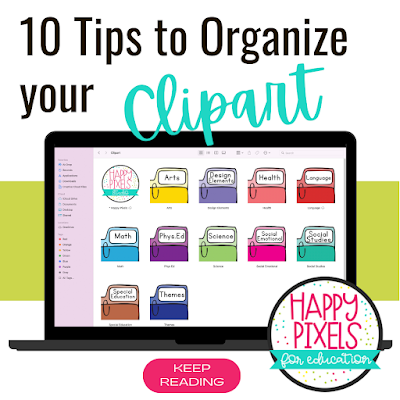


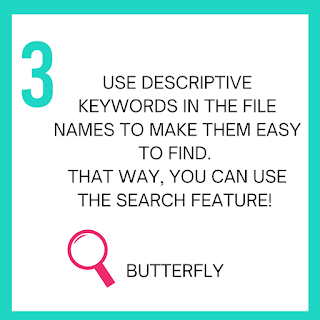


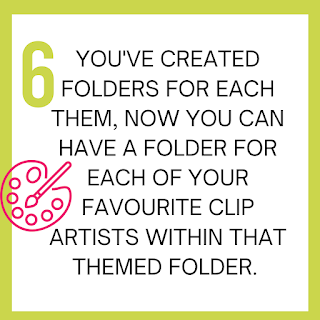
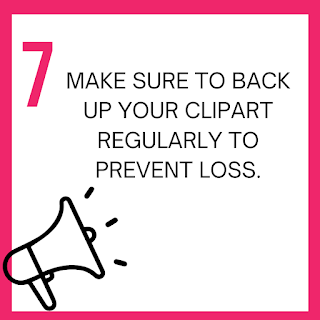

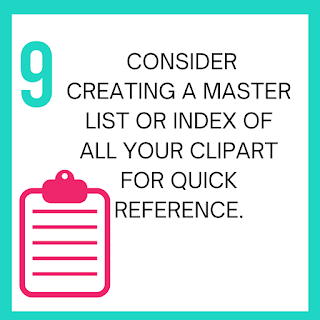
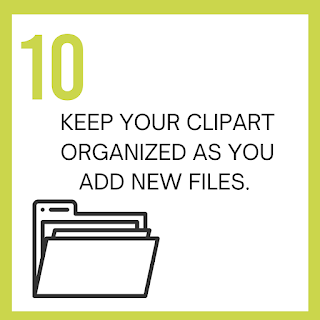


No comments
Post a Comment